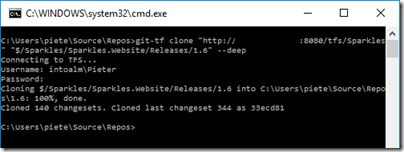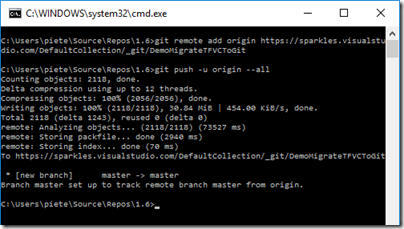While showing a Visual Studio Release Management demo in a Practical DevOps training, I stressed how important it was that the build artifact, which was used during a release, was not destroyed by the built-in retention policy. By default, the output of a build run is only stored for 10 days. So, in case you really want to keep the build and build artifacts, you must take care of this yourself.
For that purpose I created a powershell script which calls the VSTS REST API to accomplish this.
The powershell script is called from a release management task at the beginning of the release process.
The powershell script calls the VSTS Build v2 REST API and uses Basic Authentication (passed in the headers) with a Personal Access Token password.
At the moment I worked on this activity (probably still in private preview of VSRM – September 2015) it was not possible yet to fetch the exact Build ID through the build artifact which is linked in the release definition. That’s why I was dropping a simple text file with the Build ID in the build process which was also stored in the build artifact. That file was then used in the release management process to parse the Build ID.
Apparently, this workaround is not necessary anymore and you can now immediately fetch the Build Id from the build artifact via a pre-defined release management artifact variable RELEASE_ARTIFACTS_[source-alias]_[variable-name]. Read more about the available RM artifact variables.
Next task on my todo list => create a VSTS extension to provide a dedicated build/release task.
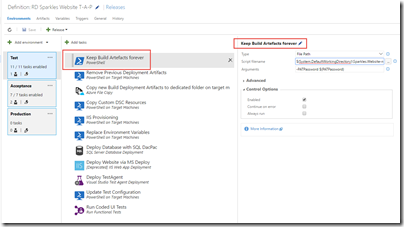
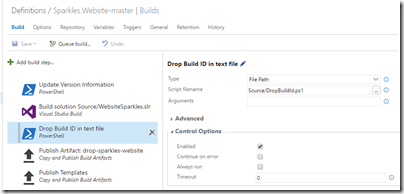



 Posted by pietergheysens
Posted by pietergheysens